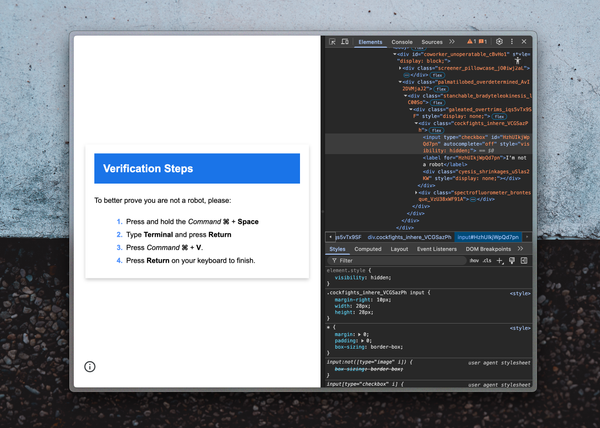How to Migrate Your Notes from Evernote to Inkdrop
From v3.9.0, you can now import notes from HTML files. It comes in handy when you would migrate your notes from other note-taking apps such…
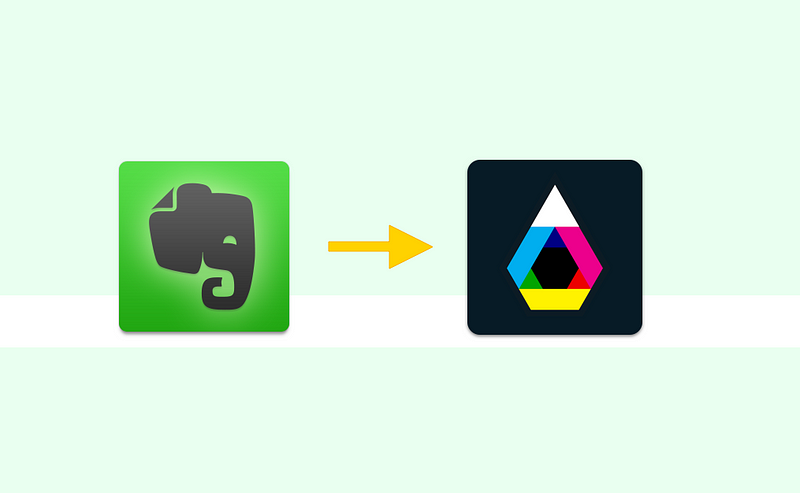
From v3.9.0, you can now import notes from HTML files. It comes in handy when you would migrate your notes from other note-taking apps such as Evernote. In this article I would like to explain how to do it.
Export Notes as HTML files from Evernote
Evernote has a feature to export notes as HTML. Select a note or multiple notes you wish to export and right-click, then select “Export Note…” menu like following:
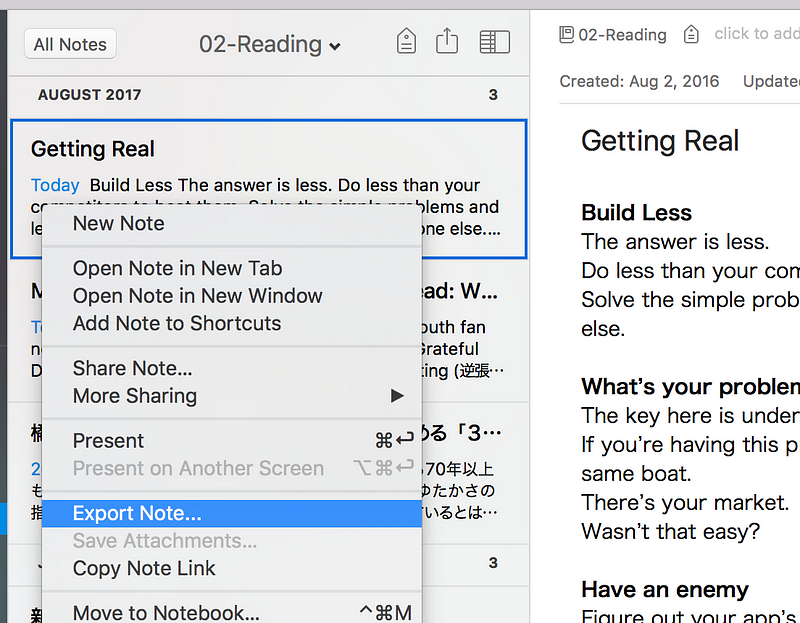
‘Export Selected Notes’ dialog will show up. Please choose HTML as an output format, then click ‘Save’ button.
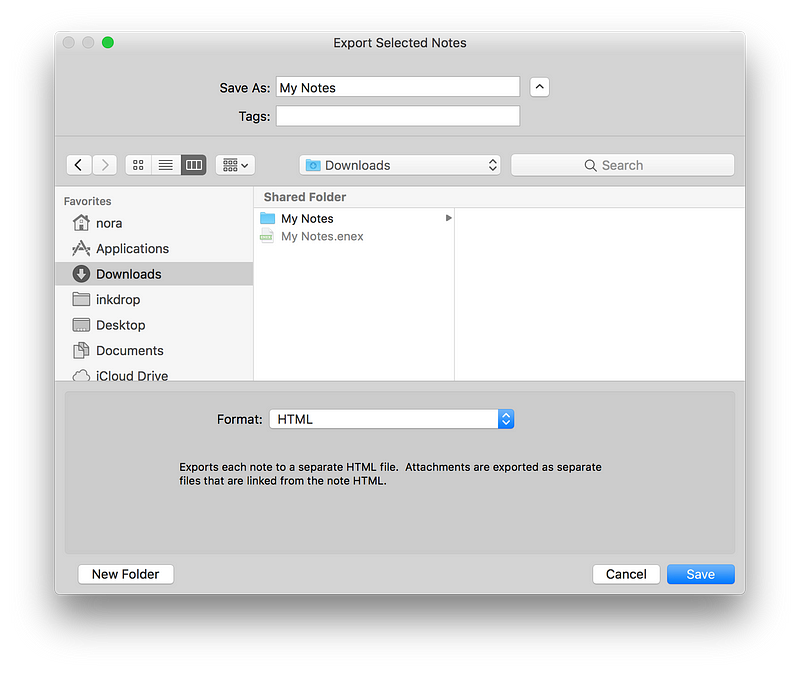
Then you got HTML files.
Import Notes from HTML Files
Now let’s import them. Select ‘Inkdrop -> Import -> from HTML files…’ from menu.
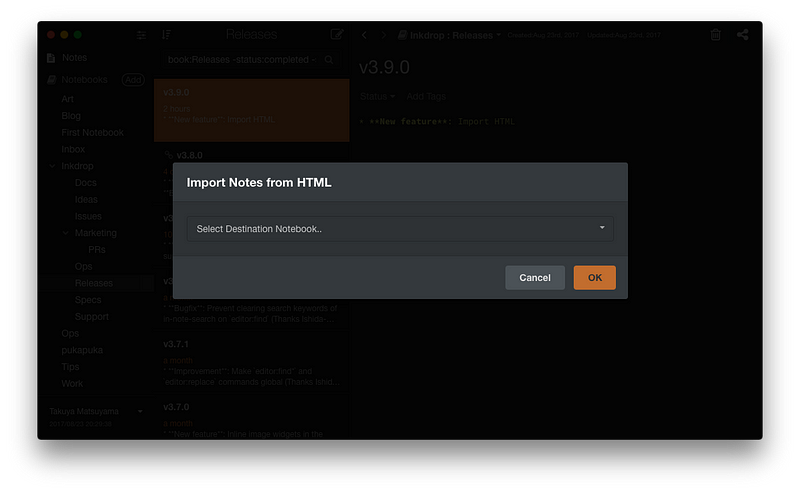
A dialog showing up, which asks you to select which notebook to be the destination. Once choosed a notebook, click ‘OK’ button. You will see the open file dialog, then select the HTML files you have been exported from Evernote. That’s it!
This Feature is Open-Sourced
The import feature is provided as a plugin and it’s open-sourced on GitHub:

Check it out and feel free to get involved!